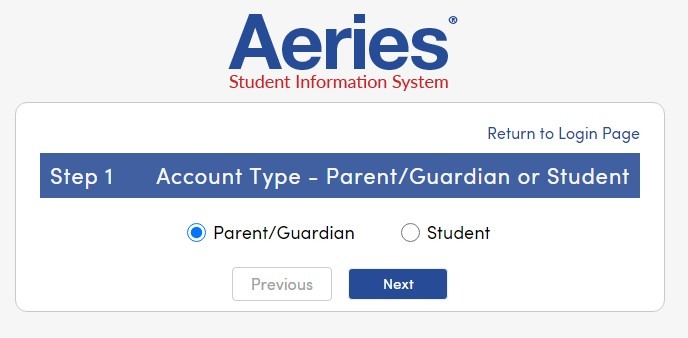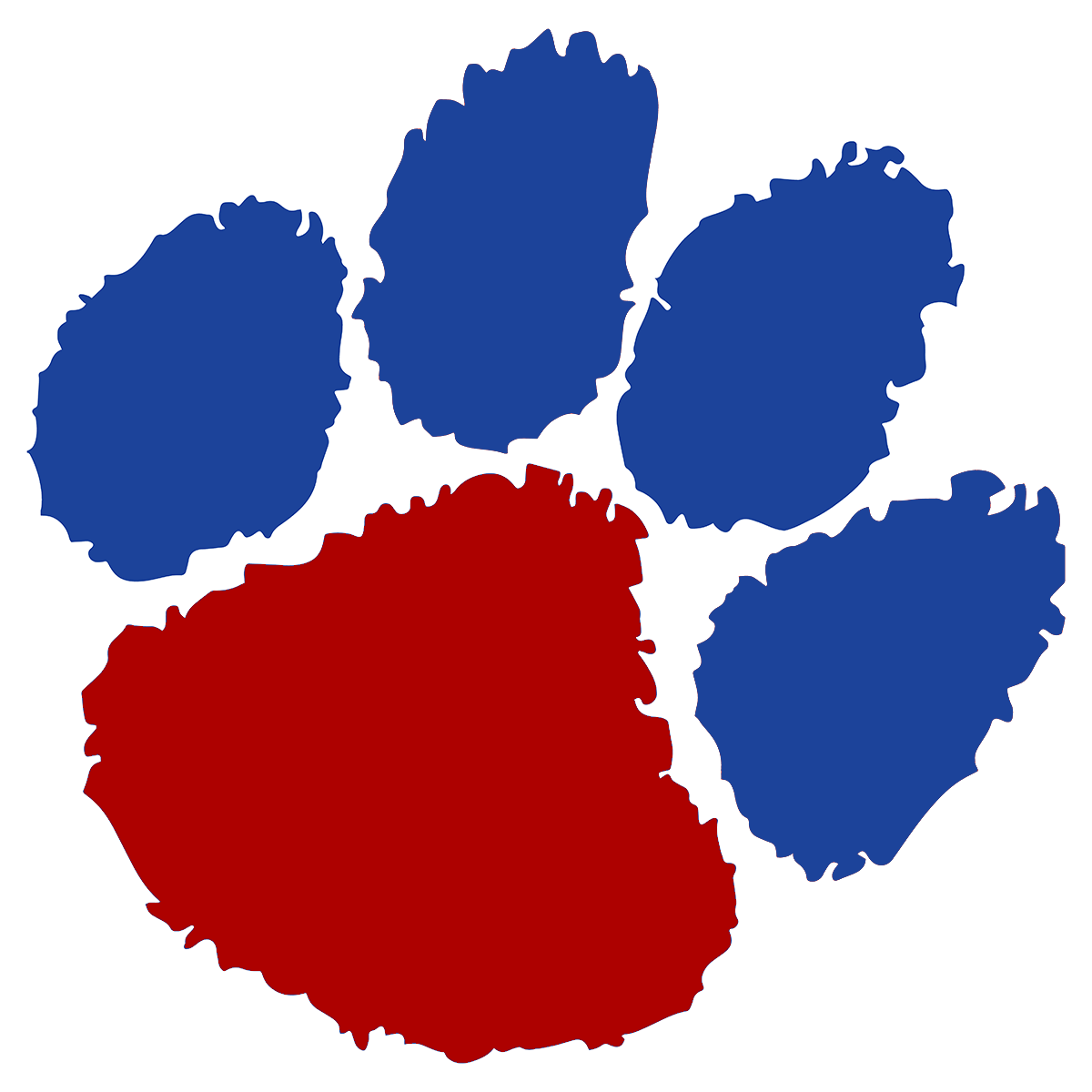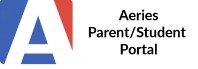
Creating an Aeries Portal
A. For Students:
1. You need to first activate your google account. Go to https://accounts.google.com and sign in with your student email. Ex: nstud123@wscuhsd.org Click “NEXT”
2. First time users will input a password of: 4 digit birth year, 2 digit birth month, 2 digit day of birth. Ex: 20040128 - no dashes/spaces. You will then be prompted to compose a new password. Google account is now activated.
3. Go to the Aeries Link.
4. Enter your student email. Click “NEXT”.
5. Enter the temp password from Step#2 above and click on “Sign in”. You will not be prompted to change your password but it is recommended that you do.
6. Click “allow” on the next screen to enter into your portal information.
B. For Parent Portal: (Please note that students and parent/guardian portals must use two different/separate emails.)
Go to the Aeries Link.
Select “Create New Account” and make sure you select the Parent account type.
Enter a valid parent/guardian email.
Check your email for a code you will receive and input code for verification.
You can now return to the Aeries login. Once the account is activated you will need to enter 3 pieces of
information to link the student to the account.
Student ID#
Main phone number
Verification code